Managing your client's appointments can be done from the 'View Appointment page. On this page in the iOS App, you can...
• View all the appointments for a client
• Contact your client through email or phone
• View all the notes for your client
• View all the forms for an appointment
View All Appointments For A Client
To view all the appointments for a client, click on the 'View Appointments' button for whichever client you need to view appointments for.
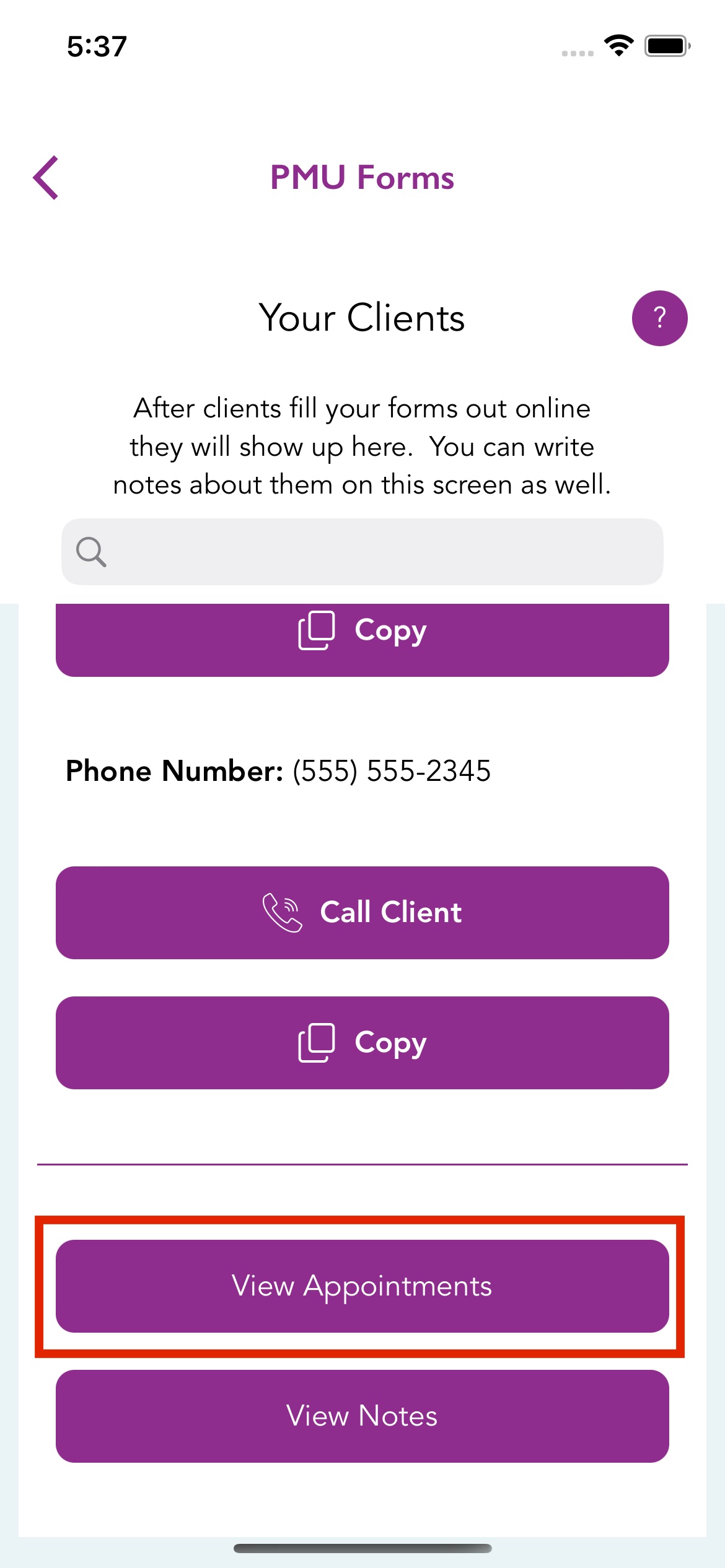
This will then take you to the page that you see below. It will display a list of all the upcoming appointments for a client. The text below the customer's name will show you the status of the appointment forms.
1. Forms Signed - This means every form has been filled out, and you have had the client sign the forms already.
2. Forms Filled Out, Not Signed - The forms have all been filled out for the appointment, but you have not had the client sign them yet.
3. Forms Not Completed - The forms have not all been completed by the client yet.
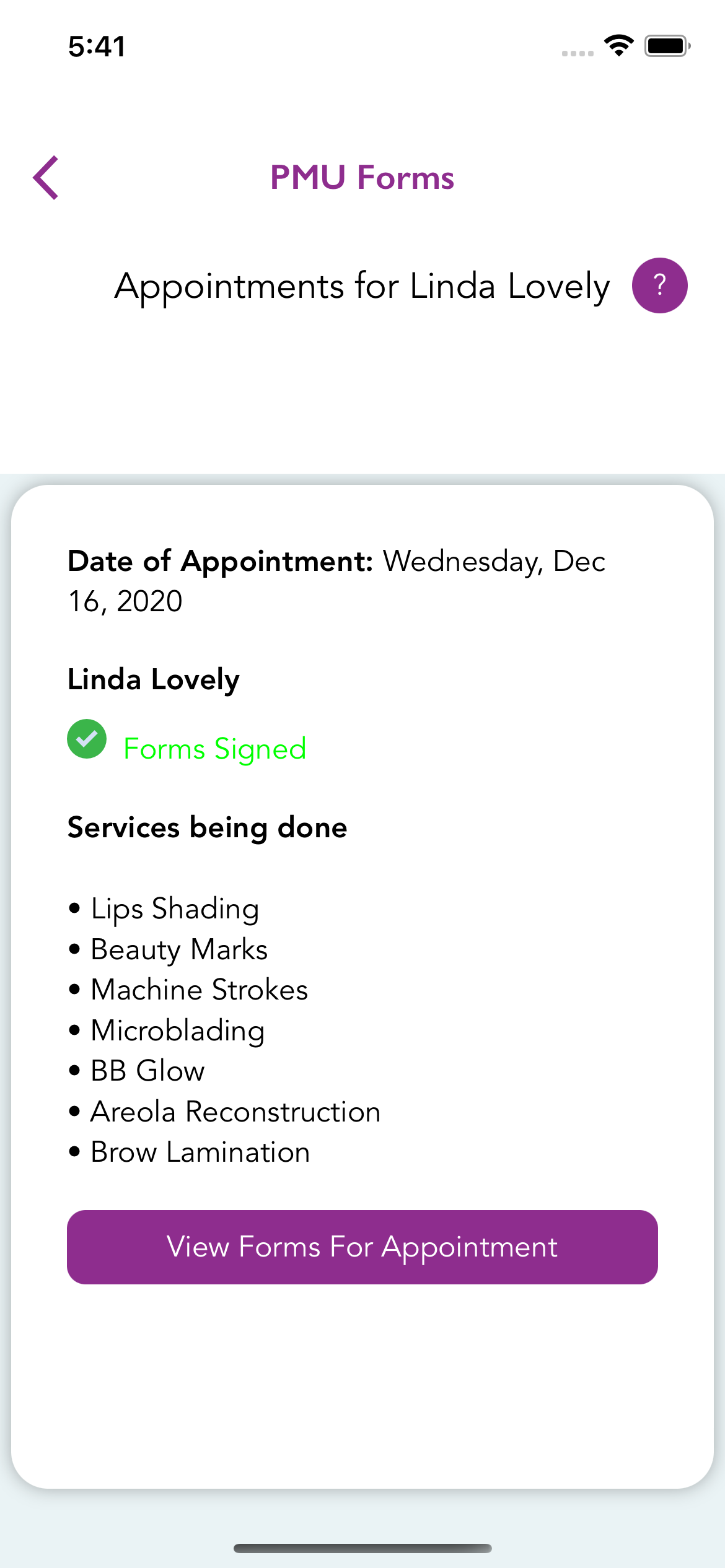
Viewing the Forms for the Appointment
When you click on the 'View Forms For Appointment' button, this will take you to all the forms that must be filled out for that appointment.
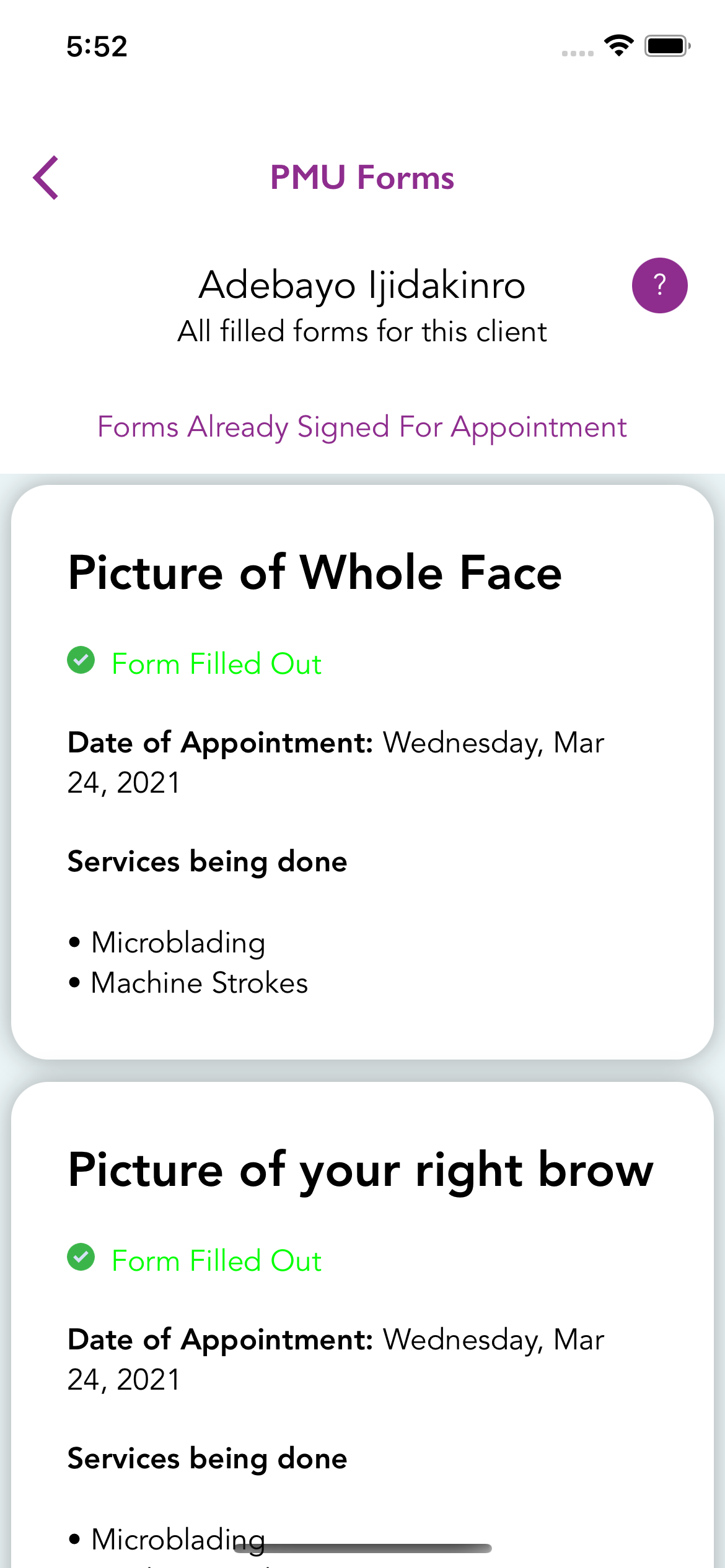
Click on one of the forms to see the filled-out form. This will allow you to check and ensure that all the information entered is correct before you have the client sign the forms.