At times you will need to take notes for a specific client. This can be done very quickly within the PMU Forms application.
How to get to the Notes pages
To get to the notes page...
1. From the home page click on 'View Your Clients'
2. Click the 'View Notes' button for one of your clients.
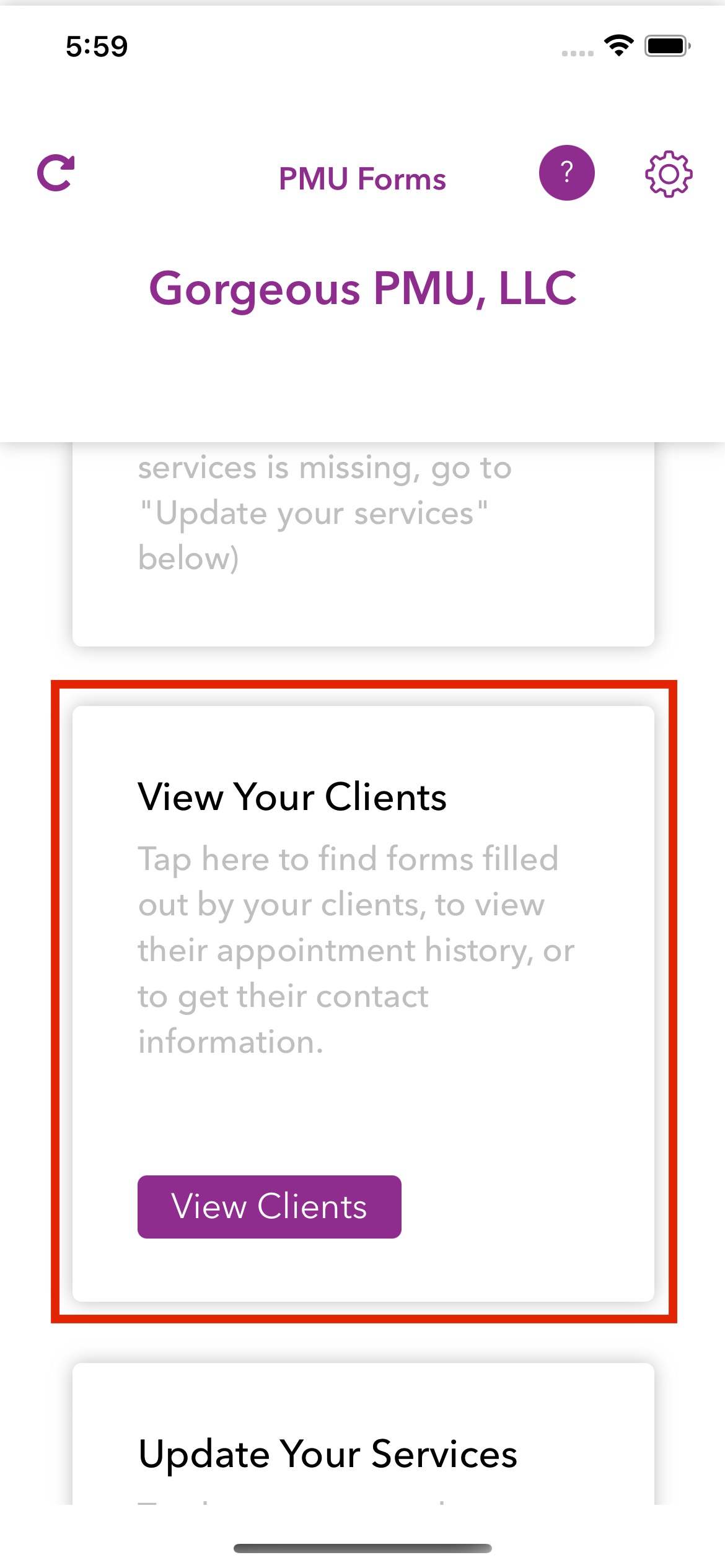
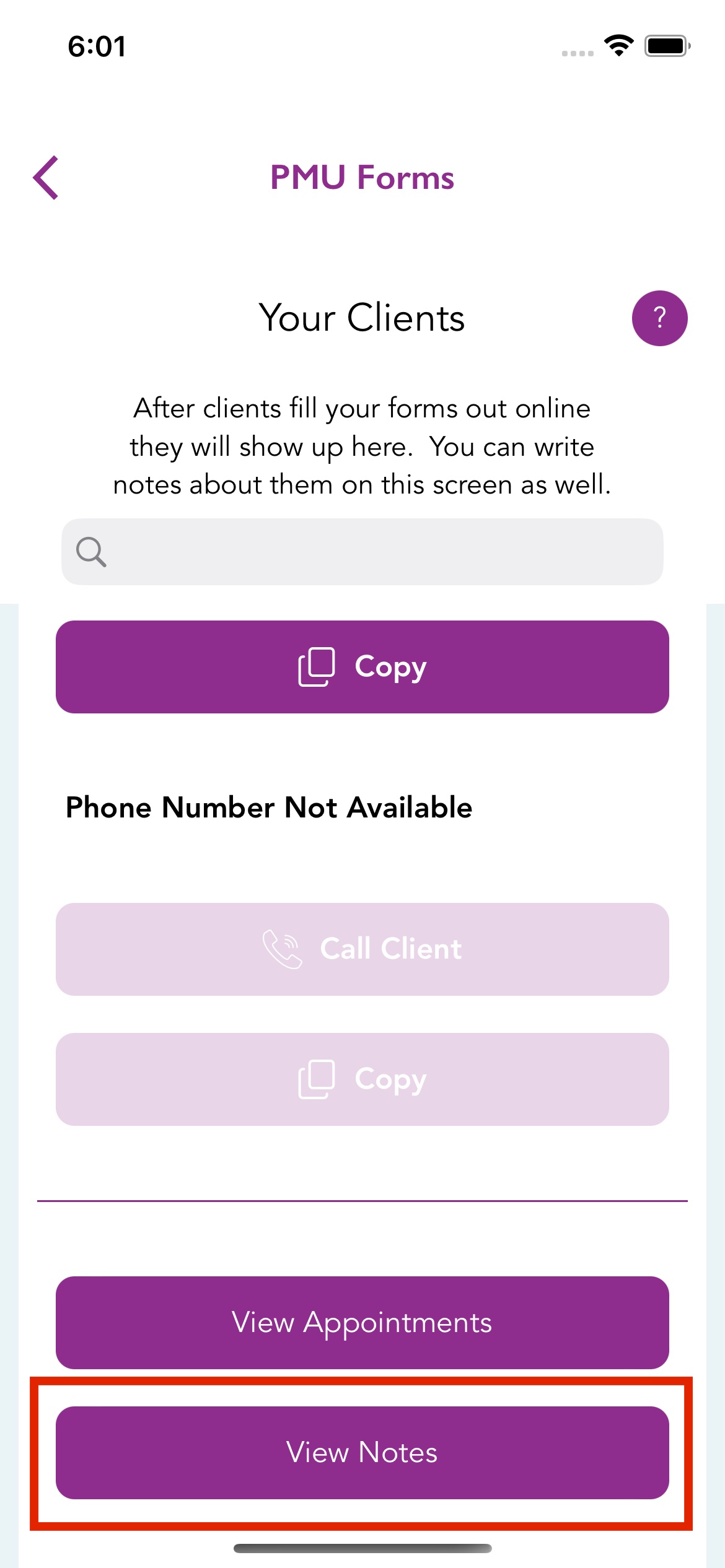
Adding and Editing Notes in the PMU Forms App
To add a note...
1. Tap the 'Tap to Add Note' towards the top of the screen.
2. Type in whatever notes you want to save for the client or use the camera icon to take a picture of the note without adding any text.
3. Click the 'Add' button at the top right of the screen
You should now see the note added for that client. You can navigate back to this screen whenever you want to see the notes for that client again.
To edit a note...
1. On a previous note that you created tap the 'Edit' button.
2. Enter whatever changes you want to make to the client note.
3. Tap the 'Update' button at the top right of the screen.
You should now see the updated note for that client.
To delete a note...
1. Tap the 'Delete' button. It will then ask you if you're sure you want to delete the client note.
2. If you're sure you want to delete the note, tap the button that says 'Yes, delete this note'. WARNING: THIS IS NOT REVERSIBLE. IF YOU DELETE THE NOTE, YOU WILL NOT BE ABLE TO RETRIEVE IT LATER
3. If you don't want to delete the note, tap 'Cancel'.
If you have any other questions, don't hesitate to ask.