Remember, you don't have to edit your forms at all. By default, the forms in PMU Forms require no editing. You can use them as-is.
However, sometimes you may need to edit one of your consent or care forms to better suit your needs. Here is how that is done within the PMU Forms App.
First, navigate to the form you want to edit. See How to preview your forms
Once you are on the page to preview your forms, you can edit them.
Edit the text for any question or section in your form
You don't have to use the default text that comes with your form!
When previewing a form, to change the text for ANY question or section, just double-tap the text.
When you double-tap the text, you can then change the text to any text you want. 👍
Add a question or paragraph
When previewing a form, you will see headers that say, "Click to Add Question or Paragraph".
You can use those buttons to add new sections to your forms.
Follow the steps below.
1. Click on the 'Click to Add Question or Paragraph' button wherever you want to add a new question or paragraph.
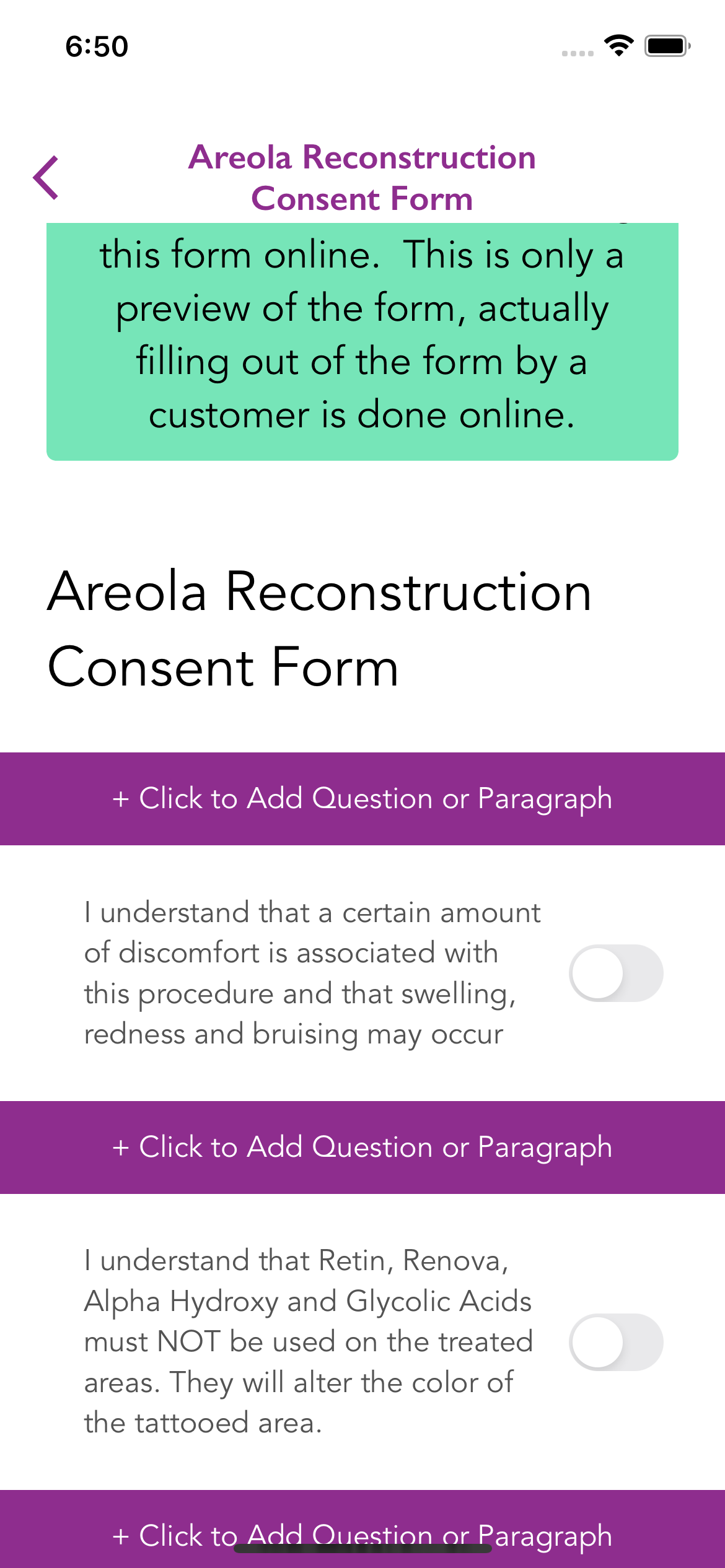
2. Select what you want to add. The explanation for each type of input is beneath the type. To select the input type, tap on the circle next to the input type name.
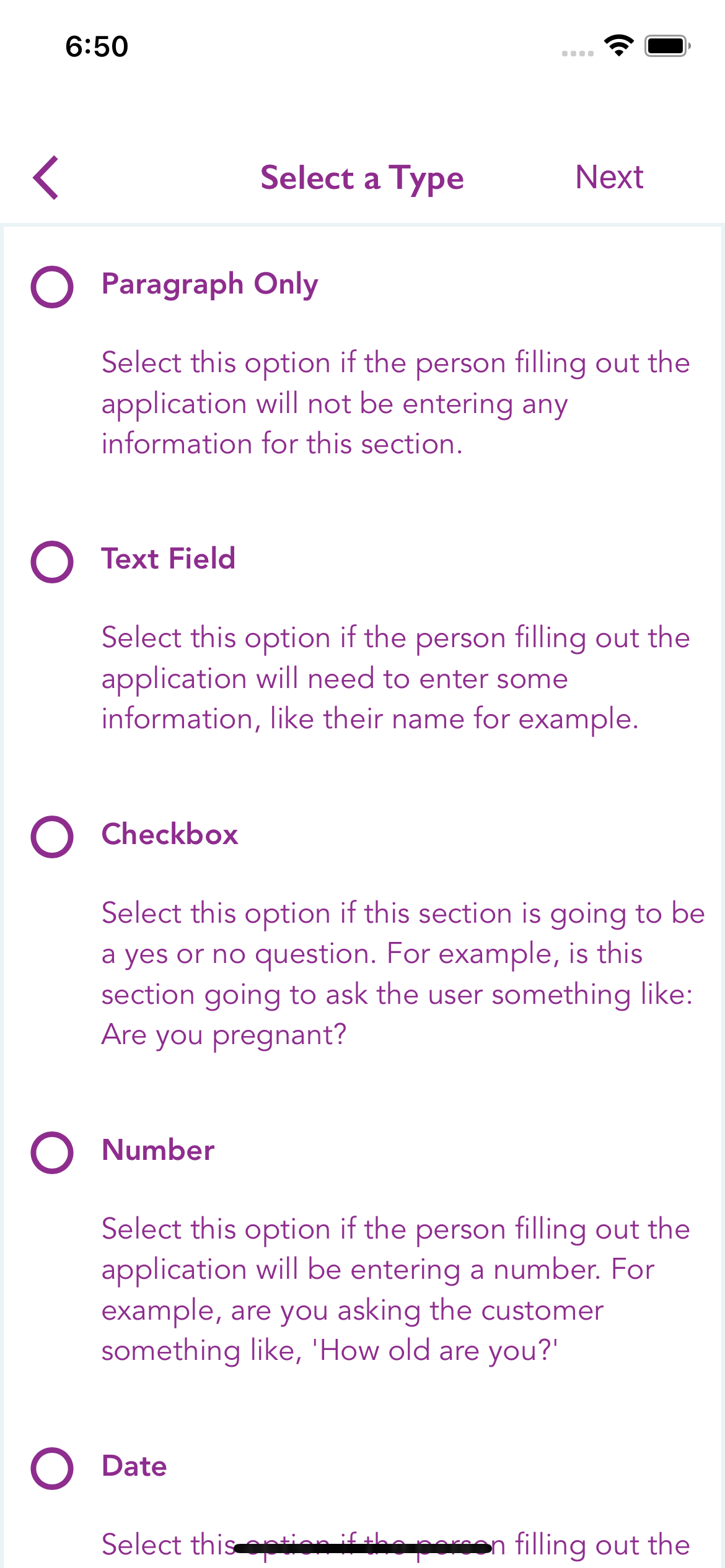
3. Enter whatever you want the paragraph or question to say.
4. Click the Save button
New clients will now see the new form when they fill out your forms.
Delete a question or paragraph
To delete a question or a paragraph...
1. Press and hold down on the section you want to delete.
2. You will then be asked if you want to delete the section.
3. If you're sure you want to delete the section, tap the 'Delete This Section' button
That section is now deleted, and people will not see it when they fill out your form.